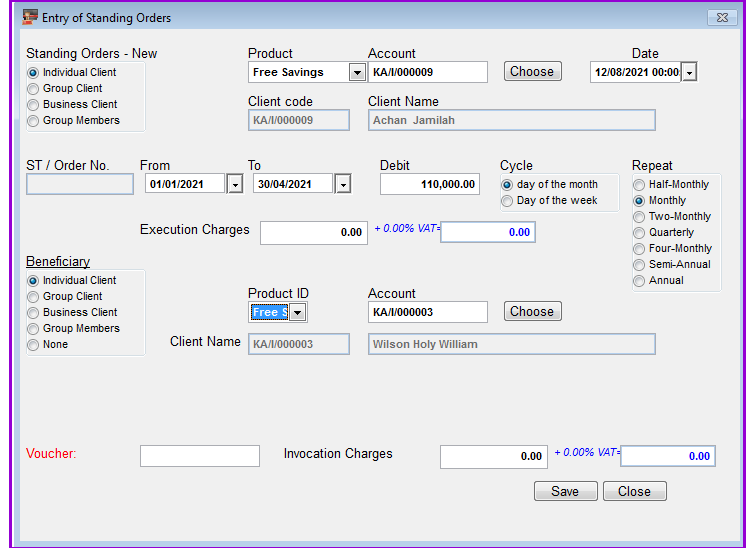
Before entering any standing order for a client, you need to check the standing order settings at System->Configuration->Savings->Savings Accounts Settings. These settings indicate how much you will charge for the invocation, amendment, execution or penalty charges related to the standing order.
In Loan Performer you can invoke or amend standing orders and subsequently levy charges or penalty for the invocation or amendment.
How to enter a Standing Order
To enter a standing order you go to Savings->Standing Orders->Enter Standing Orders. A screen will appear looking as follows:
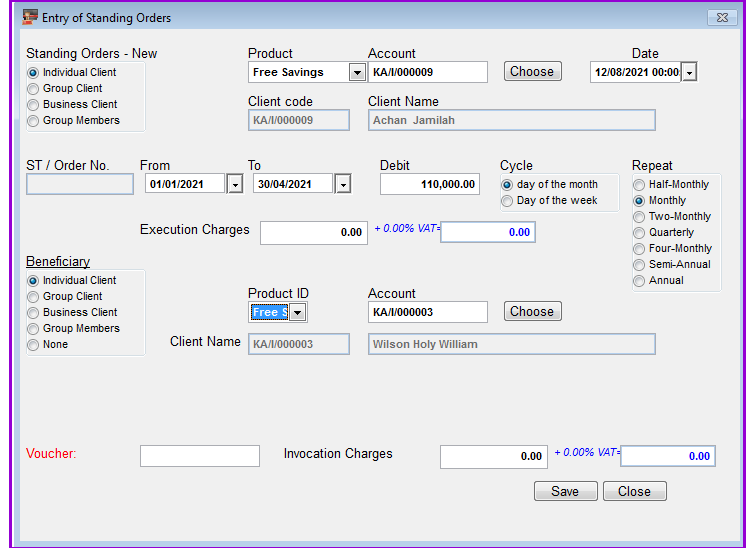
- Option one: If the receiving client is an existing client, select from the Individual/Group/Business client sections.
- Product ID: Select the Product ID from the product drop down list, e.g., "S000".
- Savings Account: Here you select the savings account of the beneficiary. To do this, click on the Choose command button and select the account from the list displayed.
- The following fields will automatically be updated with the relevant information if the receiving client is an existing client.
- Account Holder e.g, "Wilson Holy William".
- Bank Name, e.g., "Crane".
- Branch, e.g., "Kampala".
- A/C Number, e.g., "00011102100"
2. Option two: If the receiving client is not an existing client, select the None radio button option. The fields for account holder, bank name, bank account and branch will appear. This means a cheque will be issued to this third party client after filling in the bank details of the beneficiary as seen below:
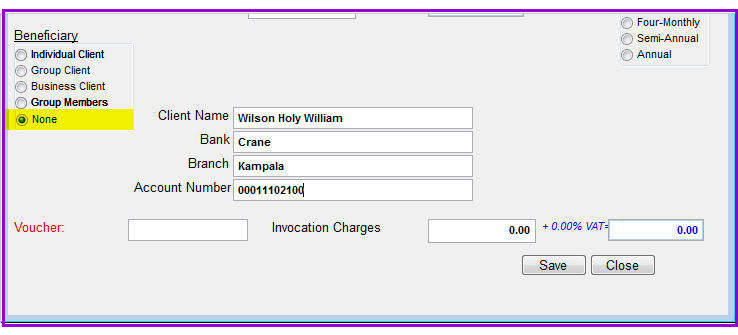
The Nº 1 Software for Microfinance